This is what you can do with your iPad.
If you own an iPad, well, you are lucky! Because there are probably tons of tasks you can perform on it. Not to mention Apple has never failed to live up to the customer’s expectations. In fact, the brand emphasizes on letting the customers visualize the extent of technological evolution. In today’s hi-tech scenario, imagining gadgets or devices capable of performing time-consuming tasks simultaneously in a matter of seconds is, indubitably, overwhelming.

There is much you can know about the capabilities iPad offers to its users. Here are some –
1. Users who work within the constraint of time can greatly benefit from iPad. Apple, after the thorough research, has put forward its immense efforts in the form of iPad and the list of its associated functionalities. These are the following iPads users prefer for multitasking.
a. 12.9-inch Pro 1st Generation
b. 12.9-inch Pro 2nd Generation
c. 10.5-inch Pro
d. 9.7-inch Pro
e. 7.9-inch Mini 4
f. Mini 2
g. Mini 3
h. Air
i. All 9.7-inch iPads
2. Multitouch iPad gestures – Users can switch between the apps and move from apps to home screen. The user can either swipe up the screen’s bottom bar or double the home icon in order to see the current apps that are open. To find and open a new app, swipe in the right direction using a finger.
A user can return to the home screen by pinching the four fingers simultaneously on the screen.
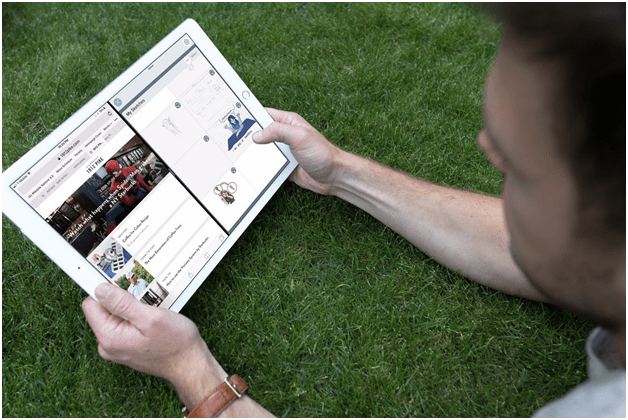
To switch from an app to another, iPad user can swipe in either direction using four fingers. Swiping in the right or left side will give access to the other apps that the user was previously using. If the screen springs back to its original position, it means there is no other app open.
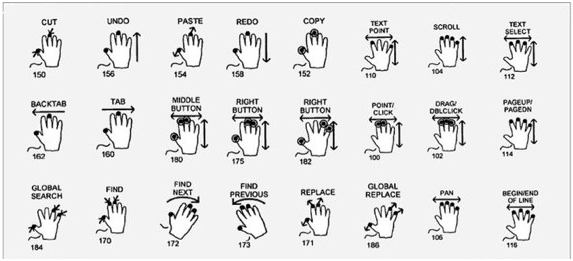 (This is how you do it!)
(This is how you do it!)
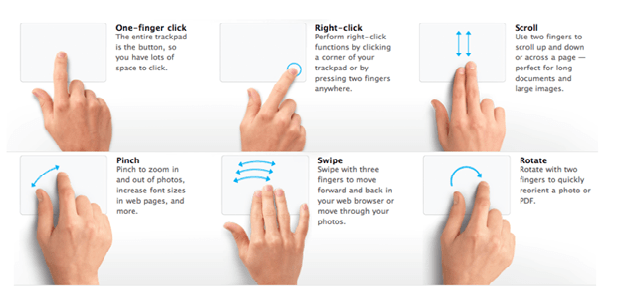
(These touch gestures are often used!)
Cool! Isn’t it? The technology, Apple has devised is immense and incredibly efficient. It has, indeed, made interaction with the device riveting.
3. The Split View – One other notable feature iPad flaunts is the Split View.
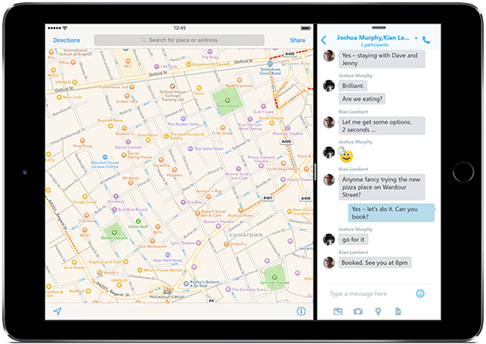
(The 75×25 view where left app consumes 75% of the amount of space leaving the rest for the right app – for vertical as well as horizontal orientation)
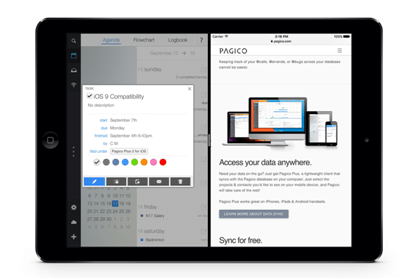
(The 50×50 view where each of the two apps consume exactly the same amount of space– for horizontal orientation)
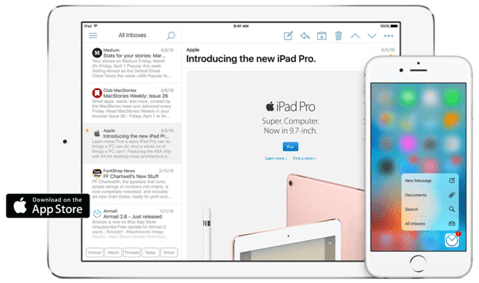
(The 25×75 view where left app consumes 25% of the amount of space and the right app gets 75% of the real estate on iPad – for vertical and as well as horizontal orientation)
4. Turning on the multitasking view – Place all fingers on iPad screen and swipe up.
5. Return Home – Place all fingers on iPad screen and pinch together.
6. Customize the multi-task feature –
a. Enable/disable the feature –
Settings -> General -> Multitasking -> Allow Multiple Apps -> ON or OFF
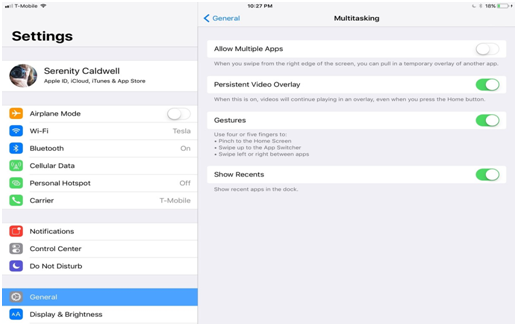
b. Enable/Disable Navigation of Gestures – This particular feature every iPad offers but iPad 11 offers its users the capability to disable gesture navigation.
Settings -> General -> Multitasking -> Gestures -> ON or OFF.
c. Enable/Disable Picture in Picture – This is a particular feature supported by iOS 11.
Settings -> General -> Multitasking -> Persistent Video Overlay -> ON or OFF
Users can also minimize the window of the video running in an app in Picture-in-Picture. User can use the finger to float the video (making it second slide over pane) if the workspace is occupied with some high priority task.
User can –
? Pause/play the video
? Slide it off screen
? Punch in to zoom in or out the window of the video
? Return to original app
? Position the video on any corner of the iPad screen
d. Enable/Disable Recent Dock Apps – Dock, by default, displays recently-opened apps on its right but iPad 11 offers the capability to disable the feature.
Settings -> General -> Multitasking -> Show Recents -> ON or OFF

Wildnet is here!
Exploring the incredible functionality of iOS has inspired Wildnet to dive deeper into the concept and invent more of them. We are working in an endeavor to introduce iOS to people by offering applications that can change the face of technology in the near future.
For any further queries or if you are interested in knowing more about our technical capabilities, write to us.
Need help ! Contact Us
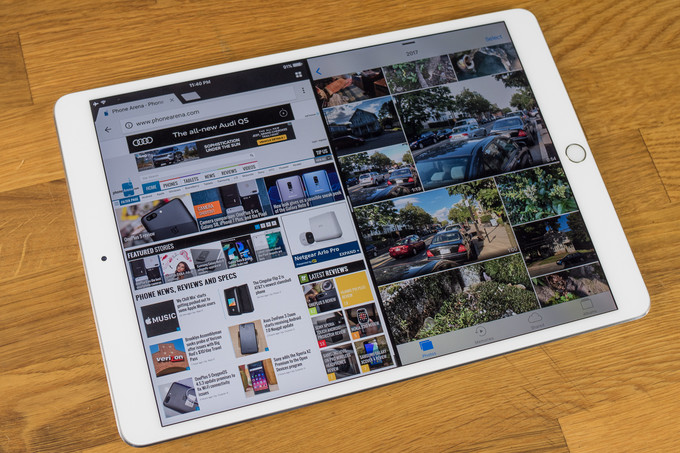
You can definitely see your expertise in the work you write.